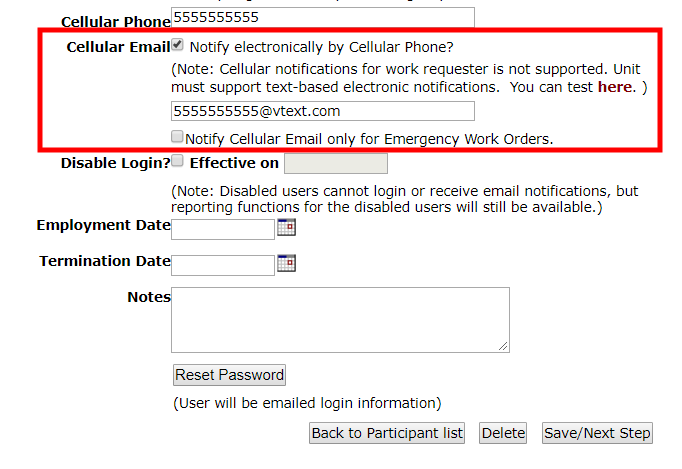Cellular Email Notifications
Work Order users that utilize a mobile device have the ability to use a cellular email address such as 5555555555@vtext.com to receive SMS work order notifications. The SMS notifications are dependent on the email notifications setup by Administrators for each user role.
How to Set Up Cellular Email Notifications
- Click on the Account Setup tab.
- Click on Users.
- Select the name of the user who needs to receive SMS work order notifications.
- Check the box next to Receive email notifications. *Note: If a valid email address is listed in the Email field, the user will receive both work order email notifications and SMS work order notifications. If an invalid email address is listed in the Email field, the user will only receive SMS work order notifications.
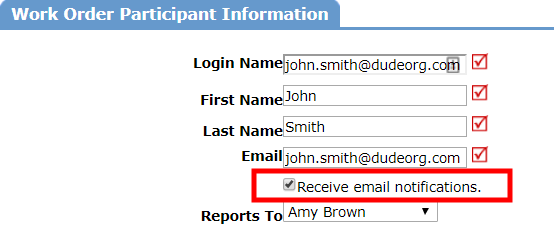
- Check the box next to Notify electronically by Cellular Phone? in the Cellular Email field.
- Enter the user's email-to-text address that applies to the user's phone carrier in the text box. Below are some of the most common carrier addresses:
- AT&T - 10digitphonenumber@txt.att.net
- Boost Mobile - 10digitphonenumber@myboostmobile.com
- Cellular One - 10digitphonenumber@mobile.celloneusa.com
- Comcast - 10digitphonenumber@comcastpcs.textmsg.com
- Metro PCS - 10digitphonenumber@mymetropcs.com
- Sprint - 10digitphonenumber@messaging.sprintpcs.com
- T-Mobile - 10digitphonenumber@tmomail.net
- Tracfone - 10digitphonenumber@txt.att.net
- US cellular - 10digitphonenumber@email.uscc.net
- Verizon - 10digitphonenumber@vtext.com
- Virgin Mobile - 10digitphonenumber@vmobl.com
- Check the box next to Notify Cellular email only for Emergency Work Orders if the user only needs to receive SMS notifications for work orders that are recorded as an Emergency in Work Order.
- Click Save/Next Step at the bottom of the page once you have entered the address.